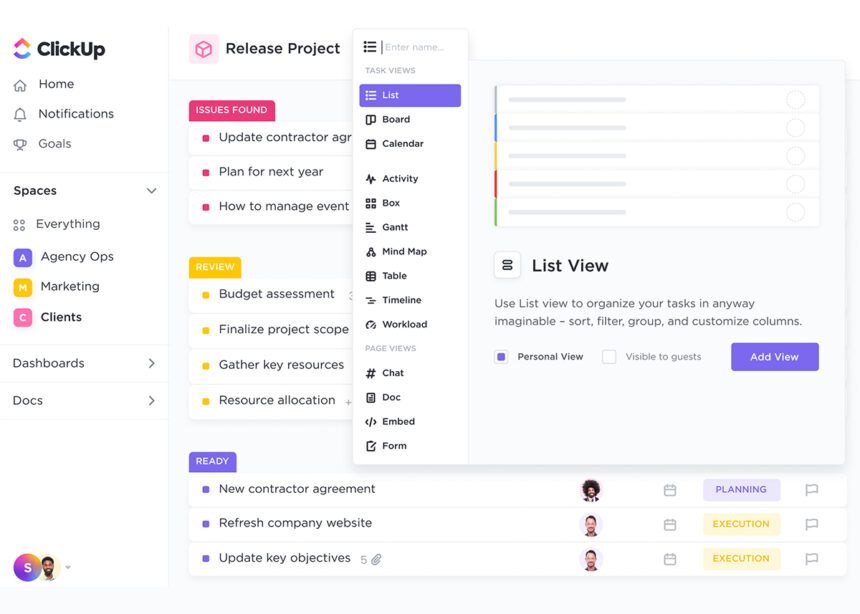ClickUp’s AI Assistant
Introduction to the AI Assistant
Meet ClickUp’s AI Assistant, a groundbreaking feature that sets this platform apart from conventional project management tools. Leveraging advanced machine learning algorithms, the AI Assistant acts as your virtual project manager, streamlining tasks and offering intelligent suggestions.
How it Helps in Task Management
The AI Assistant excels in automating mundane aspects of task management. For instance, it can auto-assign tasks based on team members’ workload and expertise. It also offers predictive text and suggestions, making task creation a breeze. The AI Assistant is designed to adapt to your workflow, offering real-time insights and recommendations that are tailored to your project’s unique requirements.
Real-world Use-cases
- Content Planning: The AI Assistant can analyze past performance metrics to suggest optimal posting times and content types.
- Resource Allocation: It can predict resource bottlenecks and suggest reallocations before they become a problem.
- Risk Assessment: By analyzing historical data, the AI Assistant can flag potential risks, allowing you to take preemptive measures.
ClickUp’s AI Assistant is your virtual project manager, offering intelligent suggestions and automating mundane tasks.
Tasks
How to Create Tasks
Creating tasks in ClickUp is an intuitive process, yet it’s packed with depth that allows for extensive customization. You start by hitting the “New Task” button, which opens up a plethora of options:
- Task Name: Clearly define what the task is about.
- Description: Add details, links, or any other relevant information.
- Due Date: Set deadlines to keep everyone accountable.
- Assignees: Allocate the task to team members based on their expertise.
- Custom Fields: Use these for specific data like budget, client name, etc.
- Attachments: Add files or link external documents.
Assigning Tasks to Team Members
Assigning tasks is more than just a drag-and-drop action. ClickUp allows you to:
- Auto-Assign: Based on workload and skill set, tasks can be automatically allocated.
- Multi-Assign: More than one person can be responsible for a task.
- Re-Assign: If priorities shift, you can easily re-allocate tasks.
Using Tags and Priorities
Tags and priorities are the unsung heroes of task management. In ClickUp, you can:
- Tagging: Use tags to categorize tasks (e.g., Urgent, Review, ClientX).
- Priorities: Set task priorities to High, Medium, Low, or custom labels.
- Filter & Sort: Use tags and priorities to filter tasks in your dashboard.
Tasks in ClickUp are not mere to-do items; they are the building blocks of successful project management.
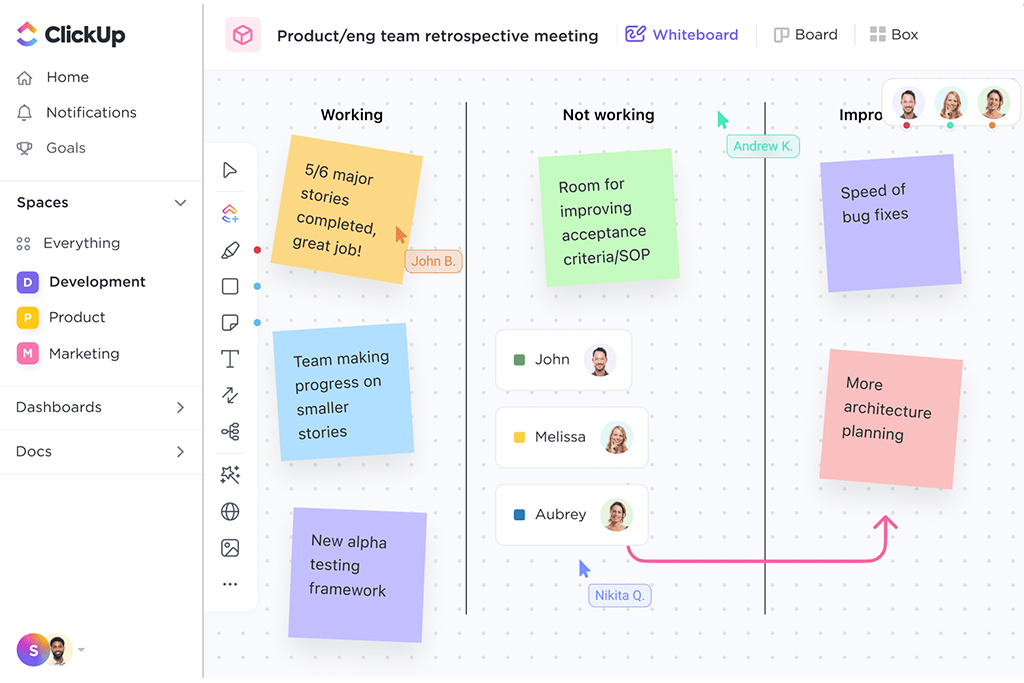
Whiteboards in ClickUp – A Canvas for Your Ideas
Introduction to ClickUp Whiteboards
In an era where digital transformation is more than a buzzword, ClickUp has redefined the concept of whiteboards. Forget about the physical limitations of a traditional whiteboard; ClickUp Whiteboards offer a limitless canvas for your thoughts, plans, and ideas. It’s not merely a digital replica of a whiteboard but a reimagined space that integrates seamlessly with your tasks, docs, and goals.
How ClickUp Whiteboards Differ from Traditional Whiteboards
The conventional whiteboard has its charm, but it’s confined to a physical space and lacks interactive features. ClickUp Whiteboards, on the other hand, are dynamic and collaborative. They offer real-time updates, allowing team members to brainstorm simultaneously, irrespective of their geographical locations. You can also integrate these whiteboards with other ClickUp features like tasks and docs, making it a holistic tool for planning and execution.
Use-cases for Brainstorming and Planning
- Strategic Planning: Use ClickUp Whiteboards to map out your quarterly or annual strategies. You can even set goals and link them directly to your plans.
- Content Calendars: Plan your content strategy and link it to tasks for seamless execution.
- Product Development: Sketch out product designs, user flows, or feature lists and directly convert them into tasks or docs.
- Meeting Agendas: Prepare and share meeting agendas, allowing team members to add points or questions in real-time.
🔥Pro Tip: Use the ‘Snapshot’ feature to capture different stages of your brainstorming session, allowing you to revisit or modify ideas without losing the original thought process.
👇 Have you tried ClickUp Whiteboards yet? Share your experience in the comments below and let us know how it has transformed your planning and brainstorming sessions.
Whiteboards in ClickUp – The Future of Team Collaboration
Introduction to ClickUp Whiteboards
In a world where remote work is becoming the norm, ClickUp’s Whiteboards feature is a game-changer. Forget the static, one-dimensional whiteboards of yesteryears. ClickUp Whiteboards offer a dynamic, interactive space where your team can brainstorm, plan, and turn ideas into actionable tasks—all in real-time.
How ClickUp Whiteboards Differ from Traditional Whiteboards
Traditional whiteboards are limited by physical space and lack features for real-time collaboration. In contrast, ClickUp Whiteboards are designed for the modern, distributed team. They offer:
- Real-Time Collaboration: Team members can work on the same whiteboard simultaneously, irrespective of their geographical location.
- Task Integration: Directly convert whiteboard ideas into ClickUp tasks, complete with all the necessary context and files.
- Dynamic Tools: From freehand drawing to adding shapes and notes, the toolset is designed to cater to your team’s creativity.
- Visibility and Accountability: Every change is tracked, ensuring that team members are accountable for their contributions.
Use-Cases for Brainstorming and Planning
ClickUp Whiteboards are incredibly versatile and can be used for various purposes:
- Strategic Planning: Map out your company’s quarterly goals and KPIs.
- Content Calendars: Plan your content strategy and align it with your marketing goals.
- Product Roadmaps: Visualize the development timeline of your product.
- SWOT Analysis: Conduct a thorough SWOT analysis to identify opportunities and threats.
🔥 Pro Tip: Use ClickUp’s built-in templates to kickstart these use-cases, saving you time and effort.
👇 Engage with Us: How are you using ClickUp Whiteboards to enhance your team’s productivity? Share your experiences in the comments below!
Note: The information in this section is based on the latest features of ClickUp as of ClickUp’s official whiteboards feature page.
Dashboards – The Nerve Center of Your Projects
Customizing Your Dashboard: Tailor-Made Efficiency
When it comes to project management, one size doesn’t fit all. ClickUp understands this, offering a highly customizable dashboard that acts as your project’s nerve center. You can drag and drop widgets, integrate third-party apps, and even add custom fields. This level of customization allows you to focus on what truly matters: your Key Performance Indicators (KPIs).
🔥 Pro Tip: Use ClickUp’s “Dashboard Templates” to kickstart your customization journey. These templates come with pre-configured widgets that align with specific project types, saving you time and effort.
Tracking Key Performance Indicators (KPIs): Your Success Barometer
KPIs are the lifeblood of any project. ClickUp’s dashboard allows you to track these crucial metrics in real-time. Whether it’s task completion rates, team performance, or budget utilization, you can set up custom widgets to monitor these KPIs. The platform even offers predictive analytics, giving you a glimpse into future performance based on current data.
Real-Time Data Visualization: A Picture is Worth a Thousand Data Points
In today’s fast-paced environment, waiting for weekly reports is archaic. ClickUp’s real-time data visualization tools offer dynamic graphs, heat maps, and even whiteboards to make data interpretation a breeze. You can share these visualizations with your team or stakeholders, ensuring everyone is on the same page.
🔥 Pro Tip: ClickUp’s whiteboard feature is especially useful for brainstorming sessions, allowing team members to contribute in real-time. Learn more about it here.
👇 Engage: How do you currently track your KPIs? Have you considered switching to a more comprehensive tool like ClickUp? Share your thoughts in the comments below!
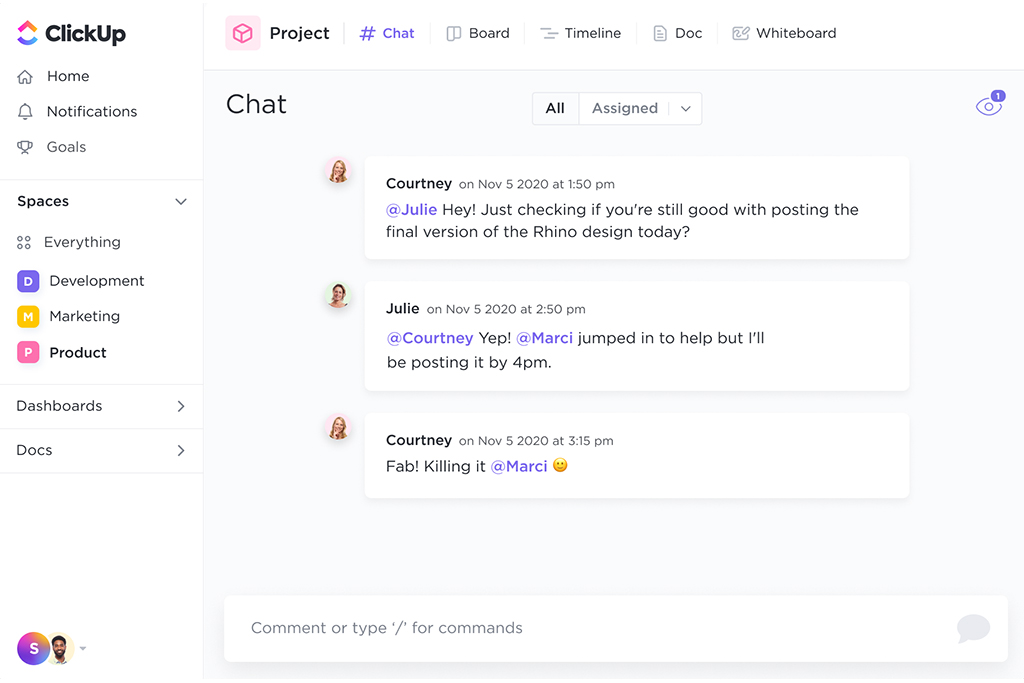
Chat – The Nerve Center of Your Team’s Productivity
How to Use ClickUp Chat for Internal Communication
ClickUp Chat is more than a mere messaging tool; it’s a productivity powerhouse. When you integrate ClickUp Chat into your workflow, you’re not just sending messages—you’re creating a dynamic environment for real-time collaboration. Here’s how to make the most of it:
- Centralized Conversations: Keep all project-related discussions in one place. Use specific channels for different projects or departments to ensure that the right people are in the loop.
- Tag and Assign: Use @mentions to bring someone into a conversation and assign action items directly within the chat. This ensures that tasks are not just discussed but also executed.
- Rich Editing: Utilize rich text formatting, code blocks, and even bullet lists to make your messages more comprehensive. ClickUp’s /Slash Command shortcuts can save you time on formatting.
Integrating with Other Chat Tools
If you’re already using other chat tools like Slack or Microsoft Teams, no worries. ClickUp Chat seamlessly integrates with these platforms. Here’s why this is a game-changer:
- Unified Interface: No need to switch between apps. Receive and respond to messages from other chat tools right within ClickUp.
- Automated Updates: Set up automations to notify your ClickUp Chat whenever a milestone is reached in other tools, keeping everyone updated without manual intervention.
Tips for Effective Communication
Effective communication is the backbone of any successful project. Here are some pro tips to elevate your team’s communication within ClickUp Chat:
🔥 Prioritize Messages: Use the ‘star’ feature to prioritize important messages and action items.
🔥 Attachments and Embeds: Share project links, documents, and even embed webpages for easy access and reference.
🔥 Notification Management: Customize your notifications to ensure that you’re alerted about the things that matter most, without being overwhelmed by noise.
ClickUp Chat isn’t just a messaging platform; it’s your team’s centralized hub for dynamic collaboration.
👇 Have you integrated ClickUp Chat into your workflow yet? Share your experiences and tips in the comments below!
Goals
Setting up Goals in ClickUp
When it comes to achieving milestones, ClickUp’s Goals feature is a game-changer. Unlike traditional project management tools that offer a rudimentary goal-setting mechanism, ClickUp provides a comprehensive suite of features to help you set, track, and achieve your objectives. Here’s how to set up goals in ClickUp:
- Navigate to the Goals Page: On the left sidebar, you’ll find the Goals option. If it’s not visible, you may need to click “Show more” to expand the sidebar.
- Create a New Goal: Click on the “+ New Goal” button. A dialog box will appear, prompting you to fill in the details of your goal.
- Define Targets: Break down your goal into smaller, measurable targets. ClickUp offers four types of targets to choose from, allowing for granular tracking.
Tracking and Measuring Success
Once your goals are set, the real work begins—tracking and measuring your progress. ClickUp offers automatic progress tracking, which is a significant advantage over traditional methods that require manual updates. The platform uses a Progress (Auto) Custom Field, a progress bar that automatically tracks the completion of subtasks, checklists, and assigned comments.
Real-time Data Visualization
ClickUp goes beyond mere tracking; it offers real-time data visualization to keep you informed about your progress. Whether it’s a pie chart showing the percentage of completed tasks or a line graph depicting the trend of your performance over time, ClickUp’s dashboards offer a visual feast of information.
What gets measured, gets managed.
This adage holds true, especially in the context of ClickUp’s Goals feature. The platform not only allows you to set and track goals but also provides the tools to manage them effectively. From setting up to tracking and visualizing, ClickUp offers a 360-degree solution for managing your goals.
🚀 Ready to set and smash your goals? Start your journey with ClickUp today!
Note: This section was enriched with information from ClickUp’s official Goals feature page and ClickUp Help articles.
Docs – The Cornerstone of Collaborative Workspaces
Creating and Managing Documents
When it comes to project management, documentation is often the backbone that holds everything together. ClickUp understands this need and offers a robust Docs feature that is designed to suit any type of work. Whether you’re creating roadmaps, knowledge bases, or any other form of documentation, ClickUp Docs provides you with nested pages and a plethora of styling options. You can embed bookmarks, add tables, and much more to format your documents precisely the way you need them.
Collaborative Editing Features
The power of ClickUp Docs lies in its real-time collaborative editing. Imagine a Google Doc but integrated seamlessly into your project management tool. You can tag team members in comments, assign them action items, and even convert text into trackable tasks. This ensures that everyone is on the same page—literally.
🔥 Pro Tip: Use ClickUp’s Focus Mode to cancel out distractions and concentrate your writing efforts on one line, sentence, or paragraph at a time.
Version Control
In a fast-paced work environment, changes are inevitable. ClickUp Docs offers version control to help you keep track of all the modifications made to a document. This is particularly useful for large teams where multiple people may be editing the same document.
Added Value: ClickUp’s Unique Features
- Widgets & Tasks: ClickUp allows you to link your Docs and tasks together. You can add widgets to update workflows, change project statuses, and assign tasks—all within your editor.
- Privacy & Sharing: Easily protect your Docs with privacy and edit controls. Create shareable links and manage permissions for team, guest, or public access.
- Templates: Save frequently used documents as templates for quick access later, streamlining your documentation process.
👇 What are your thoughts on ClickUp Docs? Have you used it for your projects? Share your experiences in the comments below!
Sources:
Conclusion: The Ultimate Workflow Solution—ClickUp
Streamlining Your Workflow Like Never Before
ClickUp isn’t merely a project management tool; it’s a comprehensive solution that can revolutionize your workflow. From task management to real-time data visualization, ClickUp offers an array of features designed to enhance productivity and simplify collaboration.
Final Recommendations
If you’re still on the fence about adopting ClickUp, consider this: it’s a platform that evolves with your needs. Whether you’re a freelancer juggling multiple projects or a large enterprise with complex workflow requirements, ClickUp scales effortlessly.
👇Have you tried ClickUp’s AI Assistant? Share your experience in the comments. Your insights could help others make an informed decision.
👇Which ClickUp feature has been a game-changer for you? Let us know! Your favorite feature might just become someone else’s productivity hack.
🔍Looking for more in-depth reviews? Check out ClickUp’s feature page for a comprehensive overview.
🚀 So, are you ready to take the leap and transform your workflow with ClickUp? The next step in your productivity journey starts here.
🔄 Your feedback is invaluable to us. If you’ve found this article helpful, please consider sharing it with your network. Let’s build a more productive world, one ClickUp feature at a time.
That concludes our in-depth look at ClickUp. I hope this article has provided you with the insights you need to make an informed decision. Feel free to share your thoughts, experiences, and questions in the comments below. Your engagement helps us create better content for you. Thank you for reading!