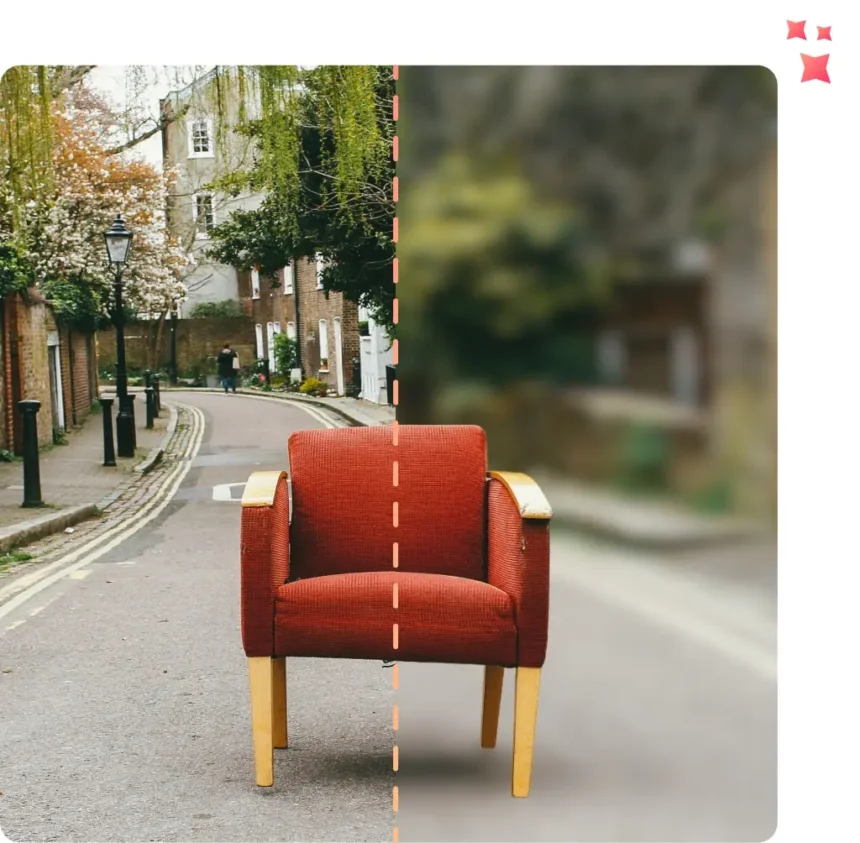In a world where visuals dominate online spaces, the ability to make images stand out is invaluable. Blurring the background of a photo—often referred to as the bokeh effect or background blur—has traditionally required skills in software like Photoshop. But now, thanks to Magic Studio’s free AI-powered tool, anyone can achieve this effect in a single click.
In this tutorial, we’ll explore how to quickly and easily blur backgrounds in your photos using Magic Studio, giving your images a professional look that draws attention to the main subject.
Why Blur Backgrounds? The Power of Focus in Your Photos
Blurring the background of a photo does more than just make it look stylish. It brings the subject into sharper focus, removing distractions and creating a depth of field effect that feels dynamic and engaging. Whether you’re a content creator, a business owner, or just want to enhance your social media posts, learning to blur photo backgrounds online can give your images that professional edge.
Getting Started: Blurring Backgrounds with Magic Studio in One Simple Step
Magic Studio offers a user-friendly, AI-powered background blur tool designed for everyone—whether you’re a pro or a total beginner. Here’s a step-by-step guide to using this AI photo editing tool to get stunning results in seconds:
Step 1: Upload Your Image
- Go to Magic Studio’s Background Blur Tool
Visit the Magic Studio Background Blur page and upload the photo you want to edit. The tool supports most common image formats, including JPEG and PNG. - Automatic Subject Detection
Once uploaded, Magic Studio’s AI technology quickly identifies the main subject of the photo. This AI model is trained to detect the foreground and separate it from the background, ensuring a smooth and natural-looking blur effect.
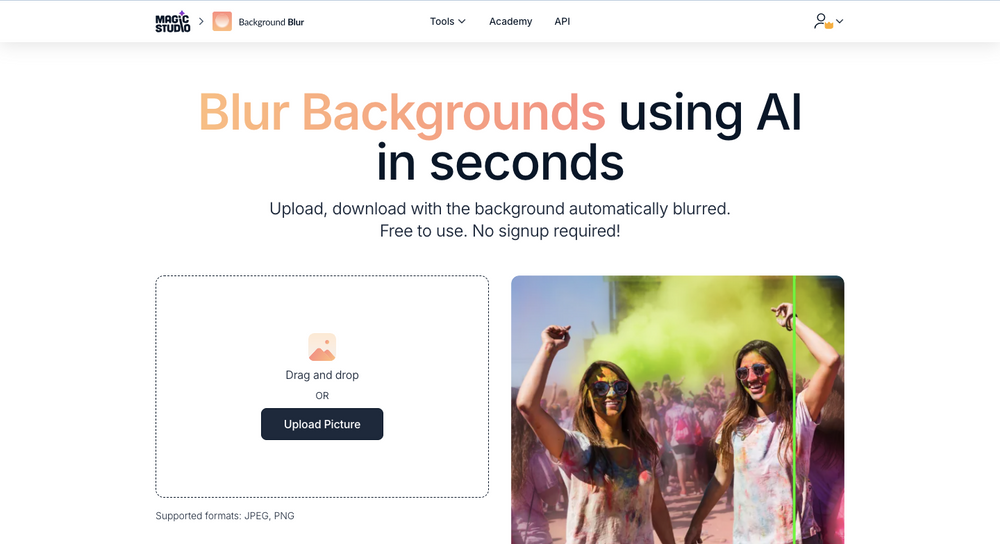
Step 2: Adjust Background Blur Intensity
Magic Studio’s tool allows you to fine-tune the blur intensity to create the perfect look for your photo. Using the blur slider, you can go from a subtle enhancement to a full-on bokeh effect, making it easy to find just the right level of background blur. Adjusting the blur intensity is particularly useful for:
- Portraits: A light blur makes faces stand out, adding depth without overpowering the subject.
- Product Photos: A strong blur can create a more dramatic separation, ideal for showcasing products against a clean, unfocused backdrop.
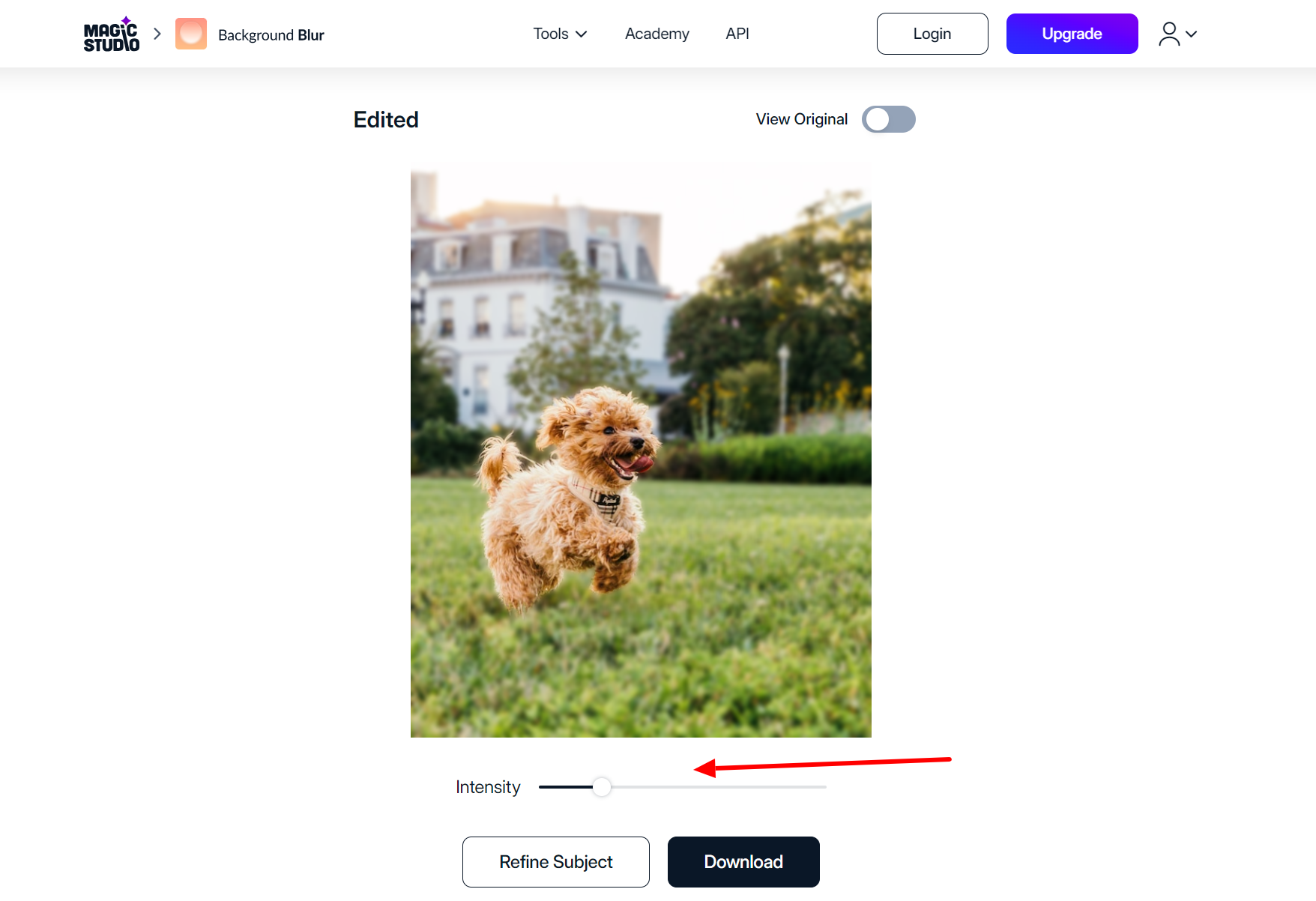
Step 3: Download Your Edited Photo
Once you’ve adjusted the blur background effect to your liking, click « Download » to save your image. Magic Studio ensures high-quality output, so your edited photo retains its clarity and sharpness.
FAQs: Common Questions About Using Magic Studio’s Background Blur Tool
How Does Magic Studio’s AI Blur Backgrounds So Quickly?
Magic Studio uses advanced AI algorithms to detect the subject of your photo and separate it from the background in seconds. This process is automatic, and the tool’s AI-powered background blur feature is highly accurate, making it easy for anyone to use.
Can I Use This Tool for Business and Marketing Purposes?
Absolutely! Magic Studio’s background blur tool is ideal for businesses looking to create professional-looking photos quickly. It’s perfect for product photography, marketing visuals, and social media content that needs to grab attention.
Tips for Enhancing Your Blurry Backgrounds with Magic Studio
To get the best results with Magic Studio’s AI background blur, keep these tips in mind:
- Choose High-Quality Images: Start with clear, well-lit photos. The higher the quality of your original image, the better the background blur will look.
- Experiment with Different Levels: Don’t be afraid to adjust the background blur intensity. A stronger blur can be more dramatic, while a softer blur can add a subtle touch of professionalism.
- Refine Your Subject: Although Magic Studio’s AI is excellent at recognizing subjects, you can use the selection tool to refine any areas for more precise editing.
Why Choose Magic Studio? The Ultimate AI Tool for Blurring Backgrounds
Magic Studio stands out among AI photo editing tools due to its simplicity and high-quality results. Here’s why this tool is a great choice for blurring backgrounds:
- Fast and Free: Achieve a professional blurred background effect without any cost or complex software.
- User-Friendly for All Skill Levels: The intuitive interface and automated AI make this tool accessible for beginners and experienced users alike.
- Versatile for All Needs: Whether for personal use, social media, or professional marketing, Magic Studio’s background blur tool meets a variety of needs.
Conclusion: Blur Backgrounds with Magic Studio for Free—No Photoshop Required!
With Magic Studio’s AI-powered background blur tool, you can elevate your photos with just a few clicks. Stop relying on Photoshop or complicated editing software when you can easily blur backgrounds for free with this powerful, intuitive tool. Whether you’re a content creator, small business owner, or photography enthusiast, Magic Studio provides a quick, high-quality solution to enhance your photos.
Ready to create stunning photos with a professional touch? Try Magic Studio’s background blur tool today and experience the power of AI photo editing firsthand.